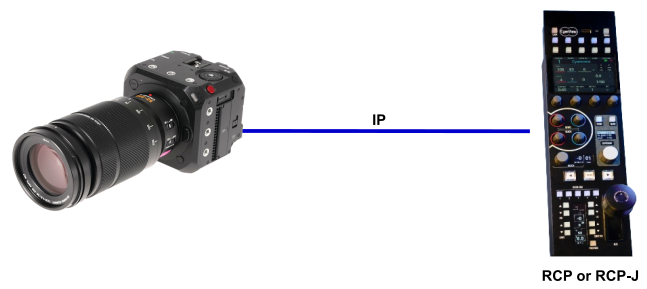ℹ️
Panasonic Lumix BGH1 / BS1H

Supported Models
Model | Description |
|
Note on software updates
Supported Control
Exposure | |
| BS1H, BGH1 |
| BS1H, BGH1 |
| BS1H, BGH1 |
White balance | |
| BS1H, BGH1 |
| BS1H, BGH1 |
| BS1H, BGH1 |
Primary corrections | |
| BS1H |
Advanced corrections | |
| |
| |
| |
Other controls | |
| BS1H |
| BS1H, BGH1 |
| BS1H, BGH1 |
Workflow
The camera can be controlled via IP, so the RCP can connect directly to it.
Configuration
Camera Configuration
If using a RCP, you can use multiple RCPs as they share the same identity.
To configure the camera:
- Reset the camera network settings to remove the current password

- Configure the camera IP address (either DHCP client or Static IP, follow the Panasonic manual for more details)
RCP Setup
Access the RCP Web User Interface
Create a new camera:
- In the Camera section click on
+ to add a new camera
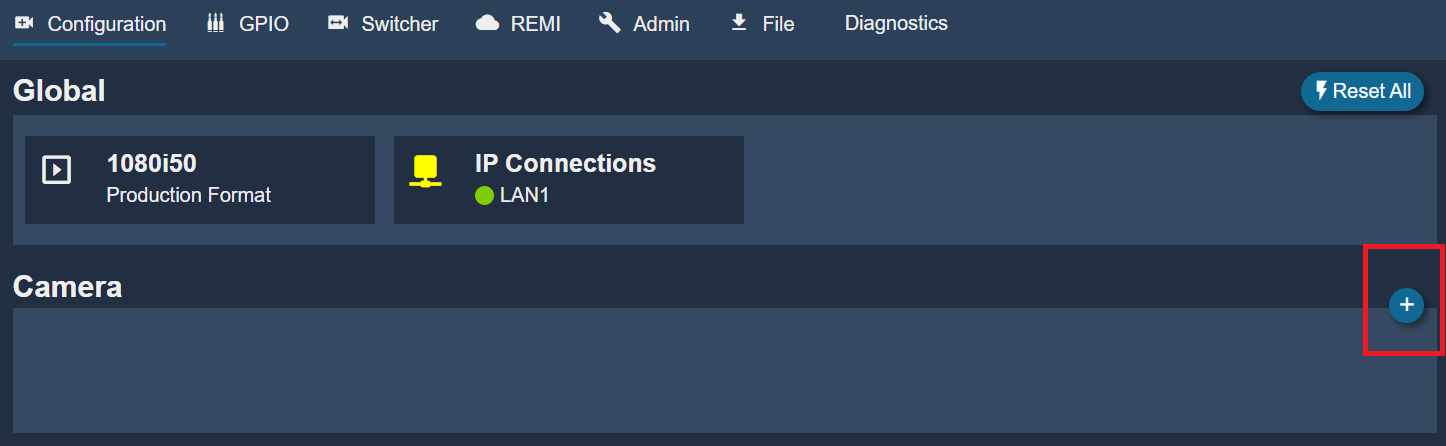
- In
General add a cameranumber andname. This is anything related to your workflow.
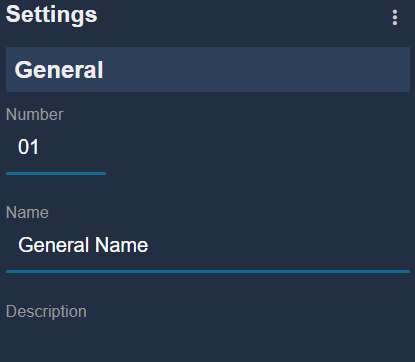
- Select brand:
Panasonic - Select model:
DC-GH1 (Both BGH1 and BS1H use the same protocol) - Enter the camera's
IP Address
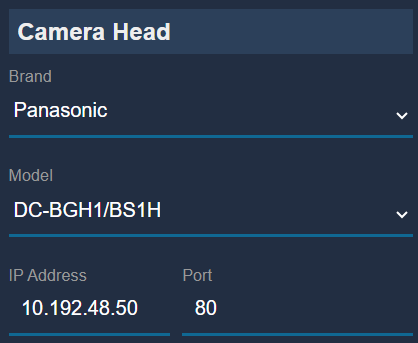
- If all configured correctly, the Status will go
green

Troubleshooting
- Manual focus shows no values but can be controlled by turning the focus encoder. Focus is controlled by sending steps in one or the other direction. There's no absolute value information available from the protocol so the RCP can't display anything. As such this can only be used for static positions. This can't be used to control focus on dynamic shots on a drone or Polecam. Using an external motor such as Tilta can be used for dynamic focus and zoom control of photo lenses.